
1 min read
Odoo Development: Create a smart button with a counter
Smart buttons help navigating between linked models in Odoo. Creating a smart button requires three components: counter field, compute function, view action and a button box on the view.
The examples are based on the Odoo App Certificate Planner.
We are going to add a smart button to the form view of the change model. This requires a counter field on the model. We assume that the required relational fields already exists.
models/change.py
from odoo import models, fields
class Change(models.Model):
...
revision_count = fields.Integer(compute='_compute_revision_count')
...
revision_ids = fields.One2many("certificate_planer.document_revision", "change_id", string="Document Revisions")
...
def _compute_revision_count(self):
for record in self:
record.revision_count = len(self.revision_ids)
...
def view_revision_ids(self):
self.ensure_one()
return {
"type": "ir.actions.act_window",
"name": "Document Revisions",
"view_mode": "tree,form",
"res_model": "certificate_planer.document_revision",
"domain": [("change_id", "=", self.id)],
"context": "{'create': False}",
}
So in order to have a smart button four things are required:
- counter field
- relation field to count
- count compute function
- view action for the smart button
The change on the form view simple.
views/change.xml
<odoo>
...
<record model="ir.ui.view" id="change_form">
<field name="name">Change Form</field>
<field name="model">certificate_planer.change</field>
<field name="arch" type="xml">
<form string="Change Form">
...
<sheet>
<div class="oe_button_box" name="button_box">
<button name="view_revision_ids" type="object" class="oe_stat_button" icon="fa-files-o">
<field string="Document Revisions" name="revision_count" widget="statinfo"/>
</button>
</div>
...
</sheet>
</form>
</field>
</record>
</odoo>
Simply add the button box div after <sheet> tag. The result in this case is:
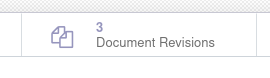
Tags: odoo , development , tutorial
Edit this page
Show statistic for this page