
2 min read
Odoo Development: Configurable Kanban state
With the Odoo framework it is pretty easy to create a kanban view that groups and sorts an item by a state field. I’ll show how a kanban view can be added in a few steps.
The examples are based on the Odoo App Certificate Planner.
We are going to create a configurable state for our model change. First create a model that defines the state.
models/change_status.py
from odoo import models, fields, api, _
class ChangeStatus(models.Model):
_name = 'requirement.change_status'
_description = 'Requirement Change Status'
_rec_name = 'designation'
_order = 'sequence'
# fields
designation = fields.Char()
sequence = fields.Integer()
And add views for the new model.
views/change_status.xml
<odoo>
<record model="ir.ui.view" id="change_status_search">
<field name="name">Change Status Search</field>
<field name="model">Requirement.change_status</field>
<field name="arch" type="xml">
<search>
<field name="designation"/>
</search>
</field>
</record>
<record model="ir.ui.view" id="change_status_list">
<field name="name">Change Status List</field>
<field name="model">Requirement.change_status</field>
<field name="arch" type="xml">
<tree limit="200">
<field name="sequence" widget="handle"/>
<field name="designation"/>
</tree>
</field>
</record>
<record model="ir.ui.view" id="change_status_form">
<field name="name">Change Status Form</field>
<field name="model">requirement.change_status</field>
<field name="arch" type="xml">
<form string="Change Status Form">
<sheet>
<p>Change Status</p>
<div class="oe_title">
<div class="oe_edit_only">
<label for="designation"/>
</div>
<h1>
<field name="designation"/>
</h1>
</div>
<p>Last edit by <field name="write_uid"/> on <field name="write_date"/>.<br/>
Created by <field name="create_uid"/> on <field name="create_date"/>.</p>
</sheet>
</form>
</field>
</record>
</odoo>
Ensure that security groups and menu entries exist for the model.
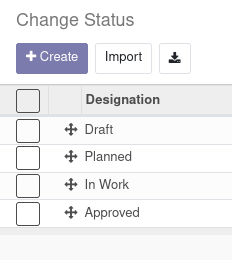
Next we add a reference to the change model.
models/change.py
class Change(models.Model):
status_id = fields.Many2one("requirement.change_status", track_visibility="always", ondelete='restrict')
This field should be tracked and also creates a constraint that prevents the referenced status from being deleted.
Create a kanban view and display the statusbar in the form view.
views/change.xml
<record model="ir.ui.view" id="change_kanban" >
<field name="name">Change Kanban</field>
<field name="model">requirement.change</field>
<field name="arch" type="xml">
<kanban default_group_by="status_id" class="o_kanban_small_column">
<field name="change_id_id"/>
<field name="certificate_id"/>
<templates>
<t t-name="kanban-box">
<div class="oe_kanban_card oe_kanban_global_click">
<div class="oe_kanban_content">
<strong>
<field name="change_id_id"/>
</strong>
<field name="certificate_id"/>
</div>
</div>
</t>
</templates>
</kanban>
</field>
</record>
<record model="ir.ui.view" id="change_form">
<field name="name">Change Form</field>
<field name="model">requirement.change</field>
<field name="arch" type="xml">
<form string="Change Form">
<header>
<field name="status_id" widget="statusbar" options="{'clickable': '1'}"/>
</header>
<sheet>
This wil result in the following UI.
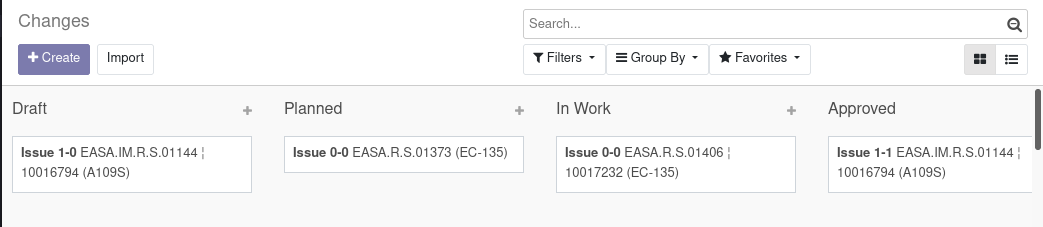
New states can be added and removed. The statusbar to set the state appears on the top right of the form.

Tags: odoo , development , tutorial
Edit this page
Show statistic for this page