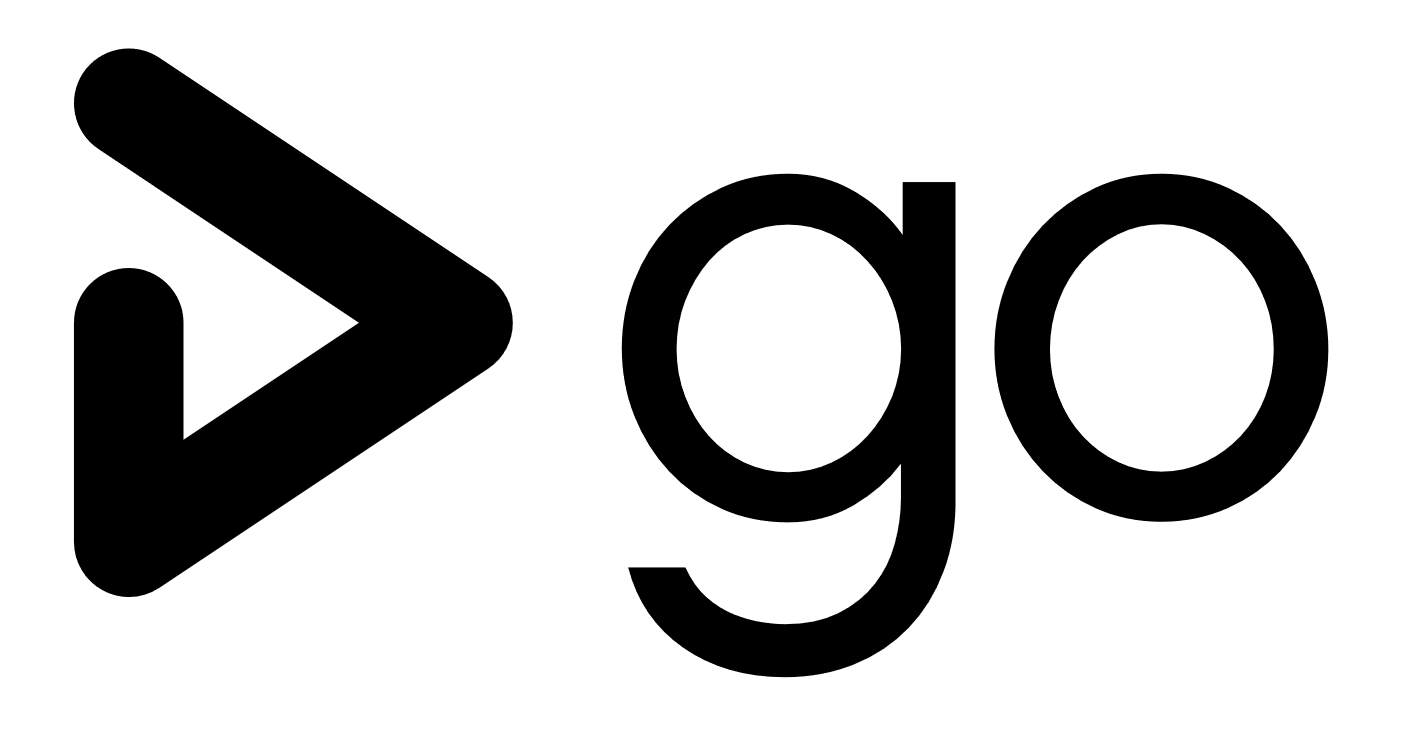
4 min read
Setup GoCD environment using docker
At AdNovum we are running GoCD for automating the continuous delivery (CD) of our software products. GoCD has become the de facto standard for running CD pipelines.
In this post I will give you a short introduction into GoCD using docker. We are going to setup a GoCD environment consisting of a server, an agent and deployable material. Further we are going to configure a deployment pipeline and build an node.js application.
GoCD environment
The GoCD server provides an interface for configuring pipelines, environments and agents. The agent does the actual work if a deployment pipeline is triggered. Workload is managed by the GoCD server and shared among multiple agents.
In order setup our GoCD environment you need to install docker.
If docker is available, start by downloading the official GoCD server image.
docker pull gocd/gocd-server:v18.10.0
Next start a new GoCD server container.
docker run -d --name gocd-server -p8153:8153 -p8154:8154 gocd/gocd-server:v18.10.0
In your browser open https://localhost:8154. In this interface you can manage the GoCD server.
In order to run a pipeline we need a GoCD agent.
Pull the official GoCD alpine image.
docker pull gocd/gocd-agent-alpine-3.8:v18.10.0
Run the command below to start a new GoCD agent container.
docker run -itd --name gocd-agent -e CI=true -e GO_SERVER_URL=https://$(docker inspect --format='{{(index (index .NetworkSettings.IPAddress))}}' gocd-server):8154/go gocd/gocd-agent-alpine-3.8:v18.10.0
Make sure that server and agent have successfully been started.
docker ps
The agent is registering itself ùsing the GO_SERVER_URL variable and should be listed in the management interface https://localhost:8154/go/agents#!/agentState/asc/.
If the GoCD agent entered the state pending, select it and click on Enable.
Agent configuration
Materials are the input for a build pipeline in GoCD. A material can be anything, an svn repo, folder, file or as in most cases a git repo. We are going to use the gocd-node-example app as our material.
Building the application requires two binaries:
- yarn
- node
These binaries are not installed on the image by default, so we need to update the image.
Log into the gocd-agent container.
docker exec -it gocd-agent bash
Install the binaries using the alpine package manager.
apk add --no-cache nodejs yarn
Logout and update the container image.
docker stop gocd-agent
docker commit gocd-agent gocd-node-agent
docker start gocd-agent
docker images
The commited image should be listed. If you spin up a GoCD agent again, use the new image.
Pipeline configuration
Now we are ready to configure and run a GoCD pipeline.
In the management interface create a new pipeline with the name gocd-node-example.
Select Git as material type and enter this url: https://codeberg.org/janikvonrotz/gocd-node-material.git
A pipeline passes a material and its resulting artifacts through multiple stages. Each stage performs a build procedure or performs checks on the artifact. Here is an example of a 4-stage pipeline:
- build
- test
- analyze
- publish
We are going to have configure a build stage with two tasks and a test stage with one task.
Name the current stage build and the job name build.
Select More… as task type and enter /bin/bash in the command field.
In the argument field add:
-c
yarn
Finish the wizard and open the tab Stages.
Select the build stage, then the build job and add a new task.
task type: More…
command: /bin/bash
argument:
-c
yarn build
Add one more stage with the following details:
stage name: test
job name: test
task type: More…
command: /bin/bash
argument:
-c
yarn test
Once all stages have been created, unpause and run the pipeline.
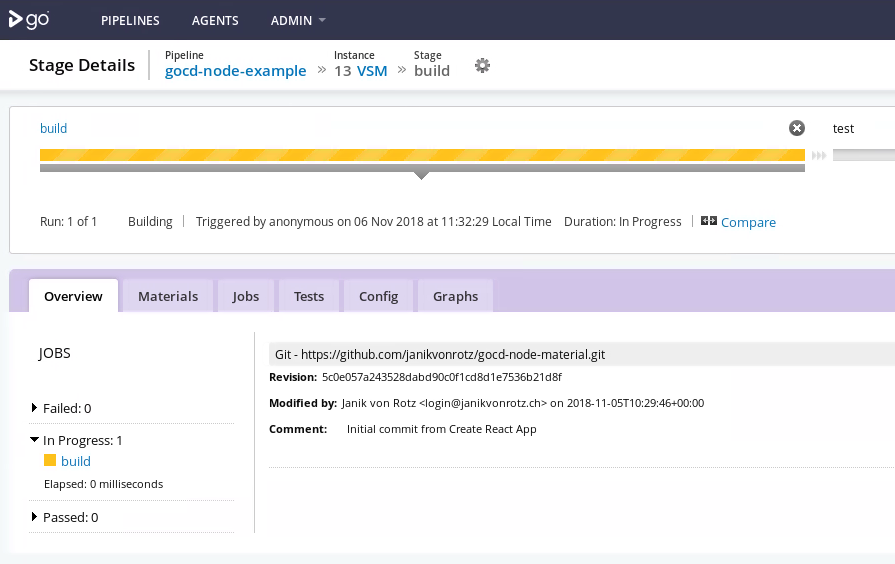
GoCD will poll the master branch for changes. Whenver a change is committed GoCD will trigger the pipeline.
Troubleshooting
proxy settings
In case the docker host runs behind a proxy and GoCD cannot connect to the git repository, make sure to set the git config proxy withing the docker container.
docker exec -it _CONTAINER_NAME_ bash
su go
git config --global http.proxy https://_PROXY_HOST_:_PROXY_PORT_
git config --global https.proxy HTTP_PROXY=http://_PROXY_HOST_:_PROXY_PORT_
For other outbound connection you can also pass the proxy env vars via docker.
docker run -e HTTPS_PROXY=https://_PROXY_HOST_:_PROXY_PORT_ -e HTTP_PROXY=http://_PROXY_HOST_:_PROXY_PORT_ ...
github connection refused
If you cannot connect with the github repository and get this fatal error:
fatal: unable to access 'https://codeberg.org/janikvonrotz/gocd-node-material.git/': Failed to connect to github.com port 443: Connection refused
It is most likely a proxy related problem.
wrong version number
Assuming the proxy env vars have been and you get this error:
STDERR: fatal: unable to access 'https://codeberg.org/janikvonrotz/gocd-node-material.git/': error:1400410B:SSL routines:CONNECT_CR_SRVR_HELLO:wrong version number
Make sure to set the git proxy config for the go user:
docker exec -it _CONTAINER_NAME_ bash
su go
git config --global http.proxy https://_PROXY_HOST_:_PROXY_PORT_
git config --global https.proxy HTTP_PROXY=http://_PROXY_HOST_:_PROXY_PORT_
GoCD agent pending
If the GoCD agent entered the state pending, select it and click on Enable.
yarn install job fails
Assuming the following error occurs during the install stage:
...
[1/4] Resolving packages...
info If you think this is a bug, please open a bug report with the information provided in "/godata/pipelines/build/yarn-error.log".
...
You need to set the yarn proxy settings in the gocd-agent container.
yarn config set proxy http://_PROXY_HOST_:_PROXY_PORT_
yarn config set https-proxy https://_PROXY_HOST_:_PROXY_PORT_
Tags: continuous delivery , gocd , introduction , docker , tutorial
Edit this page
Show statistic for this page