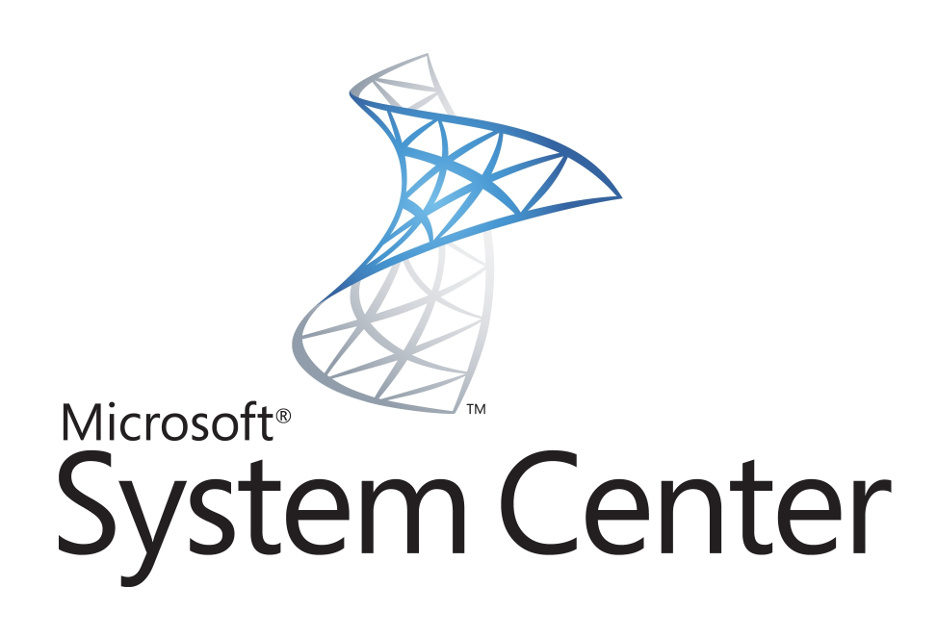
2 min read
SCCM 1702 increase client log size and retention
With additional steps in an image deployment task sequence the log files will grow quite big. By default the Configuration Manager client keeps a log history of 0 and a size limit of 2 MB for each log file. In result you’ll find yourself missing important details when trying to debug a failed operating system deployment. At some point the log files will be cut off. In order to increase the log size and retention, parameters must be configured in two places.
First we need to inject a SMSTS configuration file into the boot image to set the log parameters. To do so we use a simple PowerShell script.
Copy-SMSTSConfigToBootImage.ps1
$BootImageFile = "C:\Program Files\Microsoft Configuration Manager\OSD\boot\x64\boot.wim"
$Index = "1"
$SMSIniFile = "D:\SCCM\Scripts\SMSTS.ini"
Write-Host "Start updating boot image: " (Get-Date).ToString()
Write-Host "Create temporary directory..."
$MountFolder = Join-Path $env:TEMP (Get-Random)
New-Item -ItemType Directory -Path $MountFolder | Out-Null
Write-Host "Created temporary directory: " $MountFolder
Write-Host "Mounting Windows-Image..." $BootImageFile
Mount-WindowsImage -Path $MountFolder -ImagePath $BootImageFile -Index $Index
Write-Host "Copy SMSTS.ini file..."
Copy-Item $SMSIniFile (Join-Path $MountFolder "Windows")
Write-Host "Dismount-WindowsImage..."
Dismount-WindowsImage -Path $MountFolder -Save -CheckIntegrity
Write-Host "Remove temporary directory..."
Remove-Item $MountFolder -Force
Write-Host "Complete upating boot image:" (Get-Date).ToString()
The script mounts a specified boot image and copies the SMSTS.init configuration file.
SMSTS.ini
[Logging]
LOGLEVEL=0
LOGMAXSIZE=5242880
LOGMAXHISTORY=3
DEBUGLOGGING=1
ENABLELOGGING=True
Once WinPE is unloaded and the selected windows image is being installed, we need set those parameters again. Only this time it is a bit easier.
Locate the Setup Windows and Configuration Manager step in your task sequence and set the installation properties as showed below below:
CCMLOGMAXSIZE=5242880 CCMLOGLEVEL=0 CCMLOGMAXHISTORY=3
The CM client MSI will detect these parameters and write them to the registry at HKLM:\SOFTWARE\Microsoft\CCM\Logging\@Global.
If you want to make sure the SMSTS.ini file has been loaded before installing an OS, press F8 before selecting the task sequence (debug mode must be enabled). A command line pops up and you can navigate to X:\Windows\ where the configuration file is stored.
I hope this tutorial works for you, otherwise ask me at any time.
Categories: Client managementTags: configuration manager , life cycle , powershell , sccm , system center configuration manager
Edit this page
Show statistic for this page