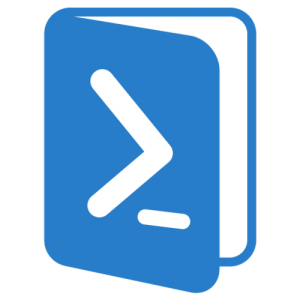
2 min read
Create a PowerShell module and publish it to the Gallery in under 1 minute
This tutorial is basically a script that creates a PowerShell module and publishes it to the PowerShell Gallery. Another scripts tells you how to install the published module and make us of it.
Make sure that you either have PowerShell 5.0 installed or the PowerShellGet module installed and imported.
CreateAndPublish-PowerShellModule.ps1
# Go to the modules directory
Set-Location "C:\Windows\system32\WindowsPowerShell\v1.0\Modules\"
# Create the module folder
if (!(Test-Path "./PowerUp")) {
New-Item -ItemType Directory -Path "./PowerUp"
}
# Create the module
@'
function Get-RandomPassword {
$numbers = 1..9
$consonants = "b","c","d","f","g","h","k","l","m","n","p","r","s","t","v","w","x","z"
$nopeletters = "j","q","y"
$vocals = "a","e","i","o","u"
$dotsandstuff = ",",".","-"
$nopedotsandstuff = ";",":","_"
return (Get-Random $consonants).ToString().ToUpper() +
(Get-Random $vocals) +
(Get-Random $consonants) +
(Get-Random $vocals) +
(Get-Random $consonants) +
(Get-Random $vocals) +
(Get-Random $numbers) +
(Get-Random $numbers) +
(Get-Random $numbers) +
(Get-Random $dotsandstuff)
}
'@ | Set-Content -Path "./PowerUp/PowerUp.psm1"
# Create the module manifest
New-ModuleManifest "./PowerUp/PowerUp.psd1" -RootModule "PowerUp" -FunctionsToExport Get-RandomPassword -ModuleVersion "1.0.0" -Author "Janik von Rotz" -Description "A collection of useful PowerShell functions."
# Test the module manifest
Test-ModuleManifest .\PowerUp\PowerUp.psd1
# Create an account at https://www.powershellgallery.com and copy the api key from your profile settings.
# Publish the module to the gallery
Publish-Module -Name PowerUp -NuGetApiKey API_KEY
InstallAndImport-PowerShellModule.ps1
# On another computer install the module from the gallery
Install-Module -Name PowerUp
# Import the module
Import-Module PowerUp
# Run the module function
Get-RandomPassword
Tags: deployment , example , powershell
Edit this page
Show statistic for this page