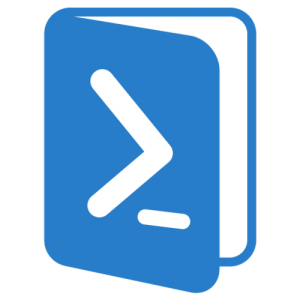
2 min read
Deploy PowerShell ActiveDirectory Module without installing the remote server tools
Make use of the PowerShell ActiveDirectory module always required to install the Remote Server Administration Tools. That sucks! We want it as simple as executing a script.
Let’s build a PowerShell script that adds the ActiveDirectory Powershell module on any computer.
For this setup we require one file and one folder (with its content).
The file is: Microsoft.ActiveDirectory.Management.dll (it’s stored somwhere here: C:\Windows\Microsoft.NET\assembly\GAC_64\Microsoft.ActiveDirectory.Management)
And the folder is: C:\Windows\System32\WindowsPowerShell\v1.0\Modules\ActiveDirectory
Ironically you’ll find these files on a computer where the Remote Server Administration Tools are installed.
Now create folder structure as below and place the files inside:
- …/yourfolder/
- ActiveDirectory/
- Place the folder files here
- Microsoft.ActiveDirectory.Management.dll
- Install-ActiveDirectoryModule.ps1
- ActiveDirectory/
Then update the Install-ActiveDirectoryModule.ps1 file with the content below:
function Add-AssemblyToGlobalAssemblyCache{
<#
.SYNOPSIS
Installing Assemblies to Global Assembly Cache (GAC)
.DESCRIPTION
This script is an alternative to the GACUTIL available in
the .NET Framework SDK. It will put the specified assembly
in the GAC.
.EXAMPLE
Add-AssemblyToGlobalAssemblyCache -AssemblyName C:\Temp\MyWorkflow.dll
This command will install the file MyWorkflow.dll from the C:\Temp directory in the GAC.
.EXAMPLE
Dir C:\MyWorkflowAssemblies | % {$_.Fullname} | Add-AssemblyToGlobalAssemblyCache
You can also pass the assembly filenames through the pipeline making it easy
to install several assemblies in one run. The command abobe will install
all assemblies from the directory C:\MyWorkflowAssemblies, run this command
.PARAMETER AssemblyName
Full path of the assembly file
.PARAMETER PassThru
If set, script will pass the filename given through the pipeline
.NOTES
April 18, 2012 | Soren Granfeldt (soren@granfeldt.dk)
- initial version
.LINK
http://blog.goverco.com
#>
PARAM
(
[Parameter(Mandatory=$true, ValueFromPipeline=$True,ValueFromPipelineByPropertyName=$True)]
[ValidateNotNullOrEmpty()]
[string] $Name = "",
[switch]$PassThru
)
if ($null -eq ([AppDomain]::CurrentDomain.GetAssemblies() |? { $_.FullName -eq "System.EnterpriseServices, Version=2.0.0.0, Culture=neutral, PublicKeyToken=b03f5f7f11d50a3a" })){
[System.Reflection.Assembly]::Load("System.EnterpriseServices, Version=2.0.0.0, Culture=neutral, PublicKeyToken=b03f5f7f11d50a3a") | Out-Null
}
$PublishObject = New-Object System.EnterpriseServices.Internal.Publish
foreach($Assembly in $Name){
if ( -not (Test-Path $Assembly -type Leaf)){
throw "The assembly '$Assembly' does not exist."
}
$LoadedAssembly = [System.Reflection.Assembly]::LoadFile($Assembly)
if ($LoadedAssembly.GetName().GetPublicKey().Length -eq 0){
throw "The assembly '$Assembly' must be strongly signed."
}
Write-Host "Installing: $Assembly"
$PublishObject.GacInstall($Assembly)
if($PassThru){$_}
}
}
$moduledirectory = "C:\Windows\System32\WindowsPowerShell\v1.0\Modules\ActiveDirectory"
$basepath = Split-Path -parent $MyInvocation.MyCommand.Definition
if(-not (Test-Path -Path $moduledirectory)){
New-Item -Path $moduledirectory -ItemType directory | Out-Null
}
Copy-Item -Path (Join-Path $basepath "\ActiveDirectory\*") -Destination $moduledirectory -Recurse -Force
Add-AssemblyToGlobalAssemblyCache -Name (Join-Path $basepath "Microsoft.ActiveDirectory.Management.dll")
Got it! When executing the Install-ActiveDirectoryModule.ps1 on another computer it should install the PowerShell ActiveDirectory module.
Categories: scriptingTags: powershell
Edit this page
Show statistic for this page