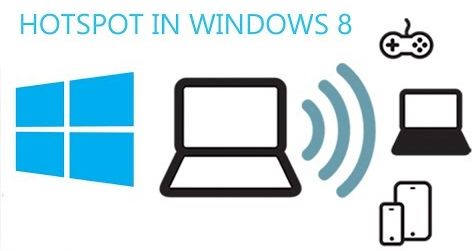
1 min read
Create a hotspot with your windows 8 computer
This short guide will tell you how you can turn your computer into a hotspot to share a internet connection with you wlan devices.
We assumed that you either have your computer connected with the internet by a cable or a mobile data connection, or you have not internet connection at all and just want create a LAN (local computer network).
First of all your wifi adapter has to able to share a connection, you can check that by opening the PowerShell commandline (Windows + R and enter “powershell”) then enter the following command to get a summary of your wlan driver configuratons.
netsh wlan show drivers
Then look for this property:
Hosted network supported : Yes
It should say yes, otherwhise it’s not possible for your wlan adapter to share a network.
Now let’s create the hosted network by entering this command:
netsh wlan set hostednetwork mode=allow ssid=<network name> key=<passkey>
Here’s an example:
netsh wlan set hostednetwork mode=allow ssid=adhocjanik key=12345678
Make sure you have administrator privilegs when doing so (if not, search the powershell programm, make a right click on it and select “run as administrator”).
If everything went fine, you can start your hosted network with this command:
netsh wlan start hostednetwork
Tags: hotspot , network , wlan
Edit this page
Show statistic for this page