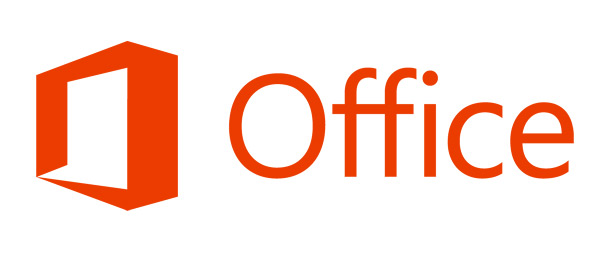
1 min read
Backup your OneNote files
If you’re using OneDrive to sync your OneNote files, all OneNote data is stored online. There’s no “real” file containing your notes on your computer. However by default OneNote backs up your Notebook. But you might not be shure where that is?
In case you want to backup these files to an external drive you can simply copy the content of the folder: C:\Users\<user>\AppData\Local\Microsoft\OneNote\15.0\backup (this is where OneNote stores it’s backups by default).
The other option is to move the backup folder to a directory of your preference:
- With OneNote open, go to “FILE” > “Options” > “Save & Backup.”
- In the “Save” section, click on the file location next to “Backup Folder” > Click [Modify…].
- Navigate to the file location that you would like to use as the backup location for OneNote.
- Click [Select].
Tags: backup , office , onedrive , onenote , syncing
Improve this page
Show statistic for this page