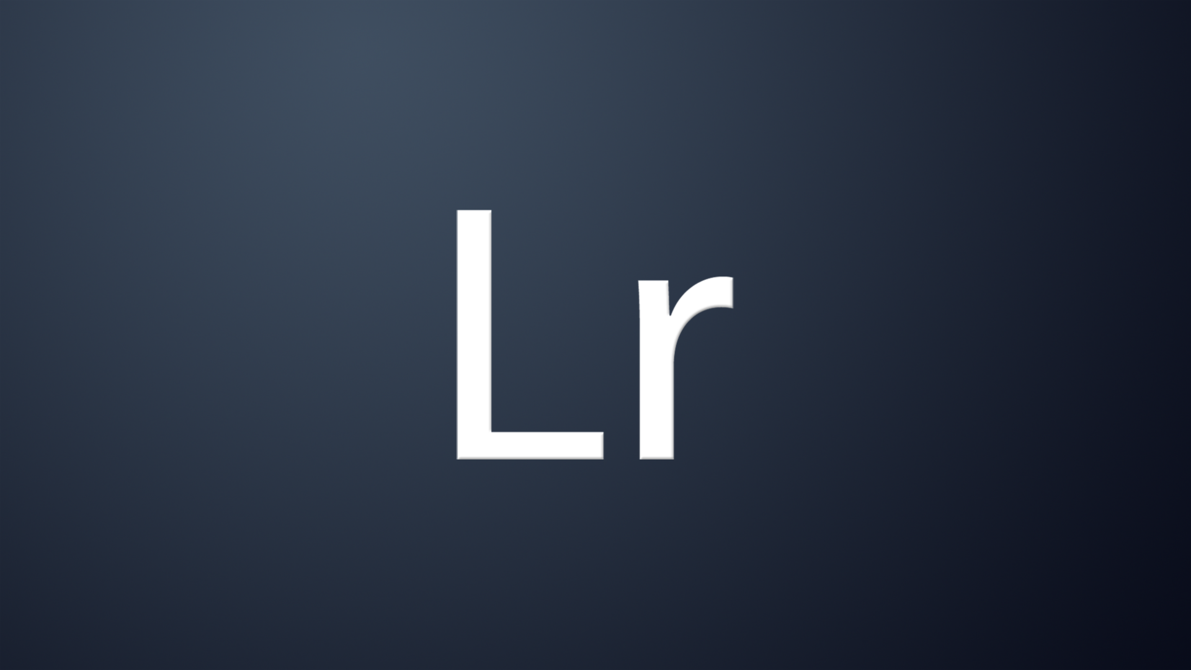
1 min read
Adobe Lightroom switch from jpeg raw workflow to single raw
I don’t know since when I started to make photos in jpeg and raw. Also don’t know the reasons for doing that any more.
I’ve made the decision to change my photography workflow from whatever to: take a photo in raw > import it to Adobe Lightroom > processing in Lr > export to specified format > publish for a project.
Last week I decided to drop all jpegs when there’s also a raw file in Adobe Lightroom.
So in case you want to do the same and want to start to treat jpegs and raws sperately instead of unify them to one picture in Adobe Lighroom, here are the steps to do so:
- First back up your catalog and photos, just in case you make a mistake.
- Go to preferences and switch the “treat them separately” check-box from unchecked to checked.
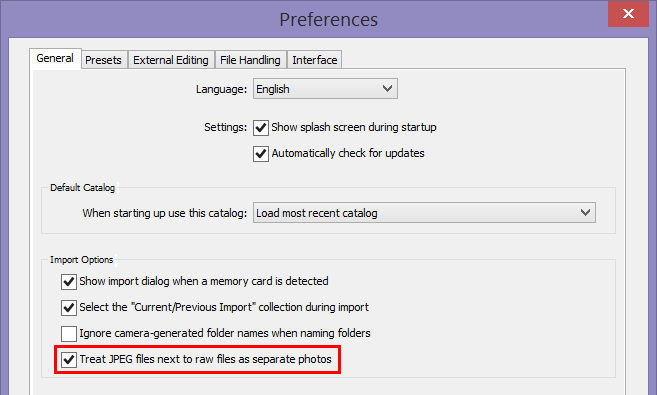
- Now for each imported picture folder do:
- Run a new import for the folder.
- Now open the the “Previous Import” folder.
- You should find all jepgs that have been bind to a raw file.
- Delete them.
Tags: adobe , lightroom , workflow
Edit this page
Show statistic for this page