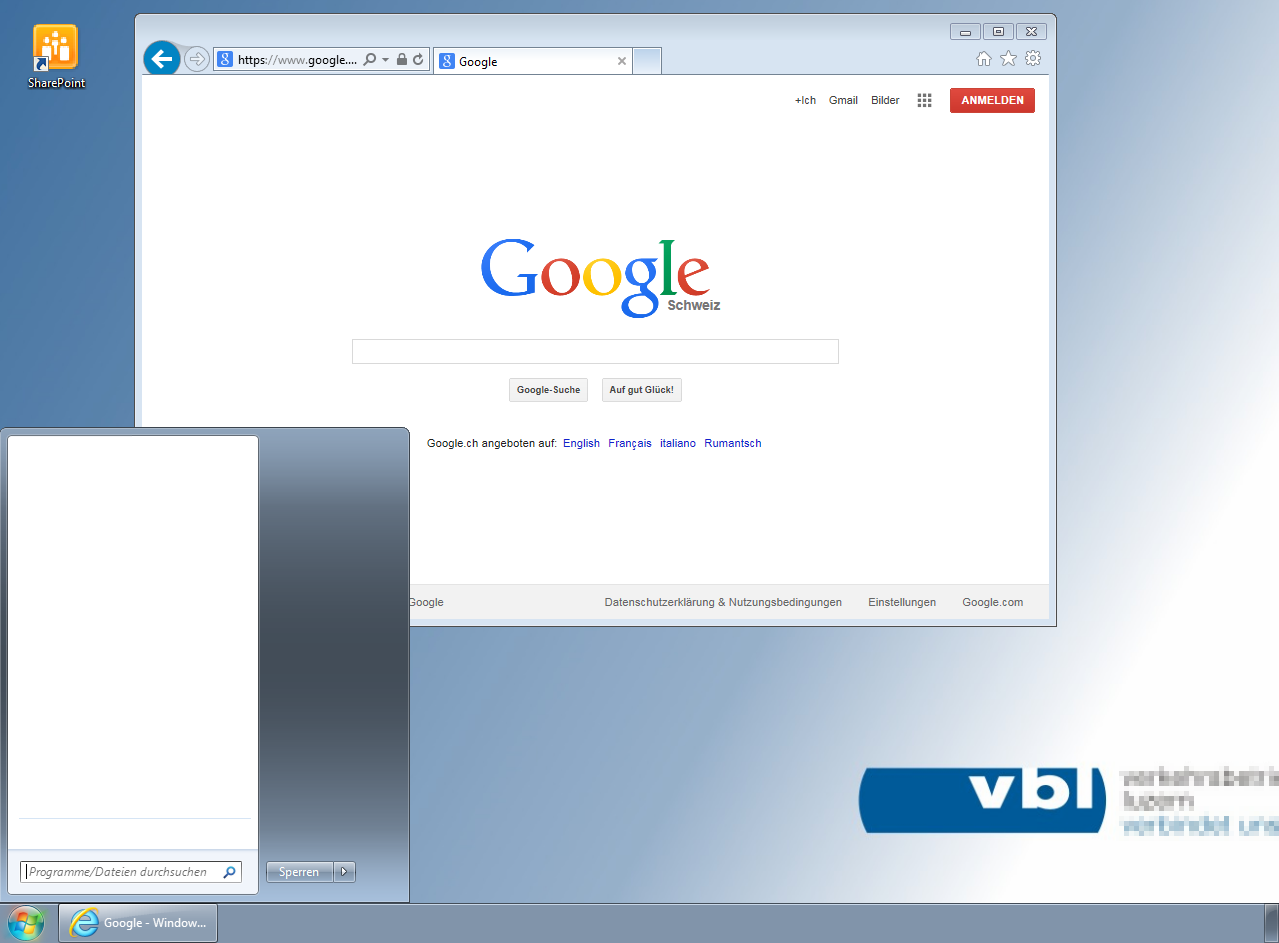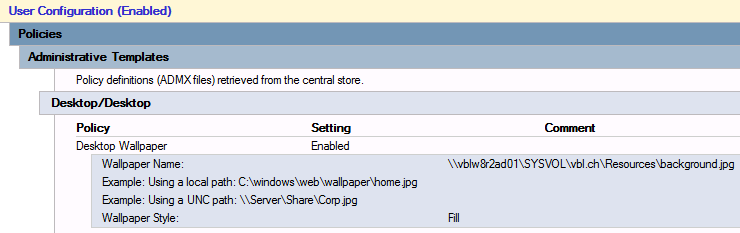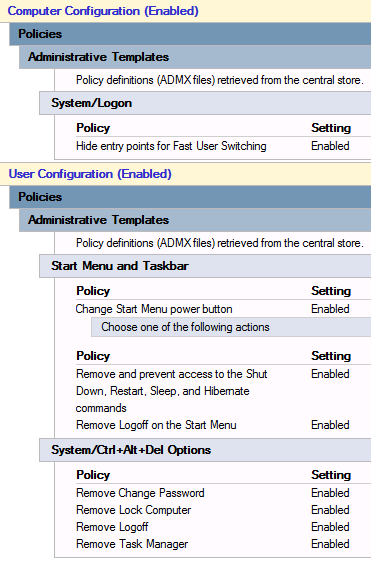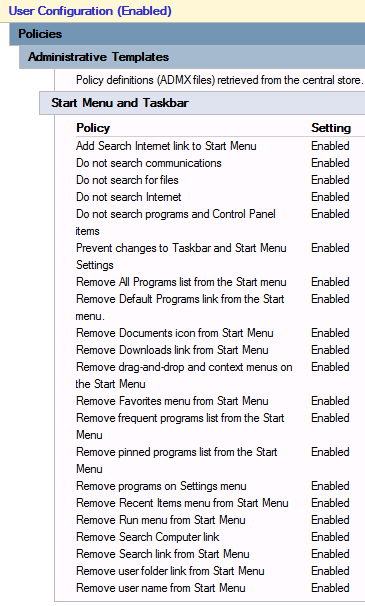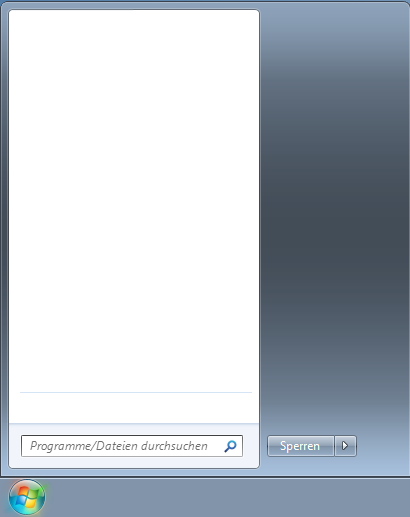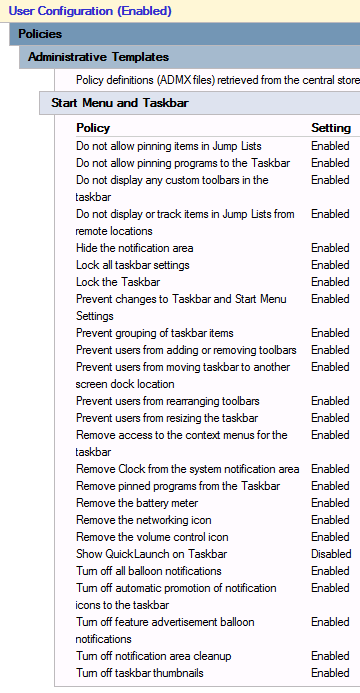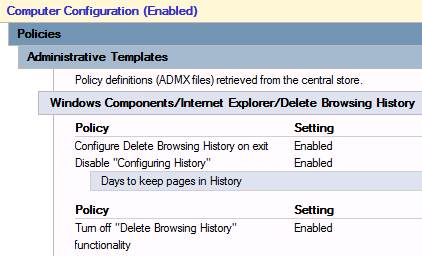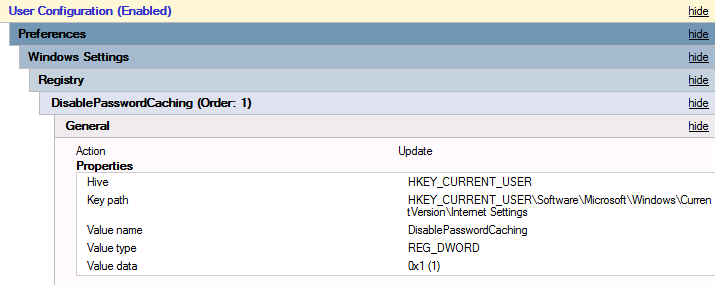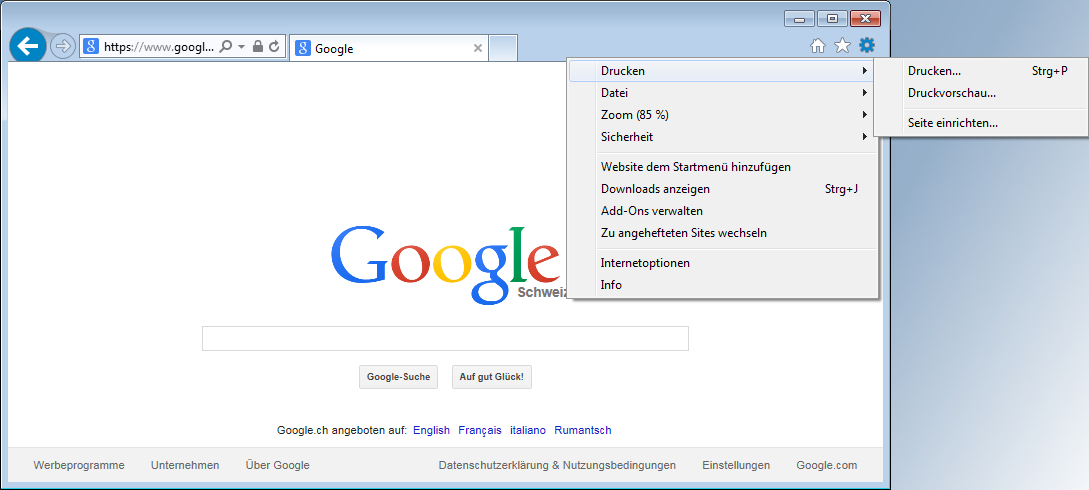2 min read
Project: Setup Windows 7 Kiosk
The goal of this project is a simple Windows 7 Kiosk installation with nothing else as the newest version of internet explorer installed. A user should not be allowed to do something than can malfunction the system or even elevating the user privileges. I want to show you in this post which GroupPolicies I’ve used and what configurations I made to set up this type of installation.
First I want to commit my principles for working with ActiveDirectory and Group Policies:
- If not needed a GroupPolicy shouldn't contain any registry keys.
- Group Policies instructions are much easier to read.
- Only AMDX templates are allowed, this means no AMD templates or anything else.
- AMDX won't in contrast to AMD templates becopied to the client, they stay in the SYSVOL Policy Definition folder on the domain controller.
- The Group Policy objects should be reusable.
- Configuring the minimum.
Preview
The logged in user can…
- visit websites
- printing a document
- searching the internet
- and lock the computer, this was not supposed to be enabled, but I couldn't find a way yet to disable this feature.
Setup
The setup of the windows workstation is very simple:
- Windows 7 Profession
- Internet Explorer 10
The Group Policy Management Console is equipped with newest Windows 7 AMDX templates.
Group Policies
The following section shows the policies I’ve used to restrict the access to the computer and it’s programs.
Windows 7
Desktop background
Add a desktop wallpaper.
Remove Desktop Icons
Remove the default desktop icons.
Remove System Buttons
Remove the start system buttons and the options showed after click Ctrl + Alt + Delete.
Restricted Start Menu
Remove the all items in the windows start menu.
Restricted Taskbar
Denie any possiblity to customize the windows taskbar.
SharePoint Icon
Adds a simple icon to the desktop.
Internet Explorer
Delete Cache
Delete the browser cache on exit.
Disable Save Passwords
Internet explorer is not allowed to prompt for saving password information.
Hide Menus
Hide internet explorer menus.
Categories: Client managementTags: activedirectory , desktop , kiosk , policy , windows
Improve this page
Show statistic for this page