
3 min read
Build a Java 3-tier application from scratch – Part 6: Client view
Welcome to the final part of my tutorial. In this last part we are going to write our view and run the client application.
The client application consists of a login and a data pane. When you’ve successfully logged in, the visibility of these panes will be switched. That’s all you have to know. In case you want to use scene builder to create the client GUI here’s a picture of what you have to build:
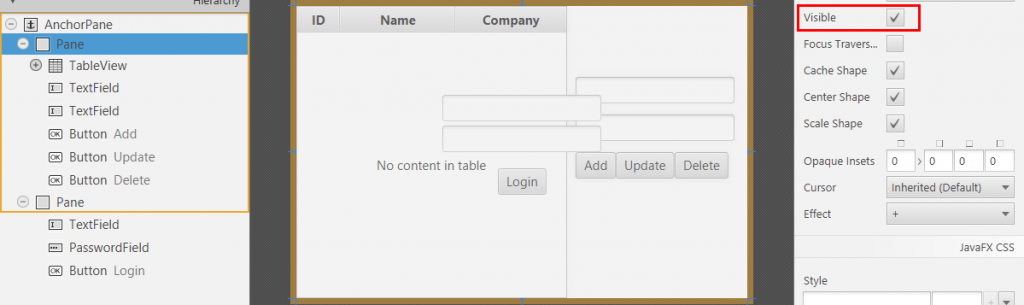
View
If you’re too lazy simply copy the fxml definitions.
- Update the Home fxml markup file.
Home.fxml
<?xml version="1.0" encoding="UTF-8"?>
<?import javafx.scene.image.*?>
<?import javafx.scene.effect.*?>
<?import javafx.scene.paint.*?>
<?import javafx.scene.control.*?>
<?import javafx.scene.text.*?>
<?import java.lang.*?>
<?import javafx.scene.layout.*?>
<?import javafx.scene.layout.AnchorPane?>
<AnchorPane maxHeight="-Infinity" maxWidth="-Infinity" minHeight="-Infinity" minWidth="-Infinity" prefHeight="342.0" prefWidth="528.0" xmlns="http://javafx.com/javafx/8" xmlns:fx="http://javafx.com/fxml/1" fx:controller="ch.issueman.client.HomeView">
<effect>
<Glow />
</effect>
<children>
<Pane fx:id="pnData" prefHeight="342.0" prefWidth="528.0" visible="false">
<children>
<TableView fx:id="tvEmployer" onMouseClicked="#clickTableView" prefHeight="342.0" prefWidth="317.0">
<columns>
<TableColumn fx:id="tcId" prefWidth="50.0" text="ID" />
<TableColumn fx:id="tcName" prefWidth="135.0" text="Name" />
<TableColumn fx:id="tcCompany" prefWidth="131.0" text="Company" />
</columns>
</TableView>
<TextField fx:id="txName" layoutX="327.0" layoutY="83.0" />
<TextField fx:id="txCompany" layoutX="327.0" layoutY="127.0" />
<Button fx:id="btAdd" layoutX="327.0" layoutY="171.0" mnemonicParsing="false" onAction="#clickAdd" text="Add" />
<Button fx:id="btUpdate" layoutX="374.0" layoutY="171.0" mnemonicParsing="false" onAction="#clickUpdate" text="Update" />
<Button fx:id="btDelete" layoutX="443.0" layoutY="171.0" mnemonicParsing="false" onAction="#clickDelete" text="Delete" />
</children>
</Pane>
<Pane fx:id="pnLogin" prefHeight="342.0" prefWidth="528.0">
<children>
<TextField fx:id="txUsername" layoutX="171.0" layoutY="104.0" />
<PasswordField fx:id="pfPassword" layoutX="171.0" layoutY="140.0" />
<Button fx:id="btLogin" layoutX="236.0" layoutY="190.0" mnemonicParsing="false" onAction="#clickLogin" text="Login" />
</children>
</Pane>
</children>
</AnchorPane>
Every view requires a controller, see there fx:controller="ch.issueman.client.HomeView". I’ve called this controller <view name>View.java in order to avoid using the word controller too much.
- Upate the view handler.
HomeView.java
package ch.issueman.client;
import java.net.URL;
import java.util.ResourceBundle;
import javafx.collections.FXCollections;
import javafx.fxml.FXML;
import javafx.fxml.Initializable;
import javafx.scene.control.Button;
import javafx.scene.control.PasswordField;
import javafx.scene.control.TableColumn;
import javafx.scene.control.TableView;
import javafx.scene.control.TextField;
import javafx.scene.control.cell.PropertyValueFactory;
import javafx.scene.layout.Pane;
import ch.issueman.common.Employer;
import ch.issueman.common.User;
public class HomeView implements Initializable {
private static Controller<Employer, Integer> controller = new Controller<Employer, Integer>(Employer.class, null);
@FXML
private Button btAdd;
@FXML
private Button btUpdate;
@FXML
private Button btDelete;
@FXML
private Button btLogin;
@FXML
private Pane pnLogin;
@FXML
private Pane pnData;
@FXML
private TextField txUsername;
@FXML
private TextField txName;
@FXML
private TextField txCompany;
@FXML
private PasswordField pfPassword;
@FXML
private TableView<Employer> tvEmployer;
@FXML
private TableColumn<Employer, Integer> tcId;
@FXML
private TableColumn<Employer, String> tcName;
@FXML
private TableColumn<Employer, String> tcCompany;
public void initialize(URL arg0, ResourceBundle arg1) {
tcId.setCellValueFactory(new PropertyValueFactory<Employer, Integer>("id"));
tcName.setCellValueFactory(new PropertyValueFactory<Employer, String>("name"));
tcCompany.setCellValueFactory(new PropertyValueFactory<Employer, String>("company"));
refreshPersonTable();
}
public void refreshPersonTable() {
tvEmployer.setItems(FXCollections.observableArrayList(controller.getAll()));
}
@FXML
public void clickTableView() {
Employer e = tvEmployer.getSelectionModel().getSelectedItem();
txName.textProperty().set(e.getName());
txCompany.textProperty().set(e.getCompany());
}
@FXML
public void clickAdd() {
controller.persist(new Employer(txName.getText(), txCompany.getText()));
refreshPersonTable();
}
@FXML
public void clickUpdate() {
Employer e = tvEmployer.getSelectionModel().getSelectedItem();
e.setName(txName.getText());
e.setCompany(txCompany.getText());
controller.update(e);
refreshPersonTable();
}
@FXML
public void clickDelete() {
Employer e = tvEmployer.getSelectionModel().getSelectedItem();
controller.delete(e);
refreshPersonTable();
}
@FXML
public void clickLogin(){
User user = new User("", txUsername.getText(), pfPassword.getText(), "");
controller = new Controller<Employer, Integer>(Employer.class, user);
if(controller.login()){
pnData.setVisible(true);
pnLogin.setVisible(false);
}else{
txUsername.setText("");
pfPassword.setText("");
}
}
}
Make sure that you understand this class, it’s not that difficult. Every GUI components is connected to variables and every action (click, focus, etc.) requires a method in the view handler.
Finally open the command line.
- Navigate to the project directory:
cd <project> - Start the webservice:
gradle jettyRun - Run the
App.javafile within eclipse. - Open the browser on
http://localhost:8080/webservice/usercopy the login data from one of the users and login in with your client.
If you did everything right you should see the employer entities.
Congratulations :D in case you got this far you are a professional Java developer from now on.
Thanks for joining and a nice feedback in comments section.
Download Code
You can download the project from here: https://codeberg.org/janikvonrotz/issue-manager/releases/tag/v2.2
Links
- Part 1: Introduction and project setup
- Part 2: Model setup
- Part 3: Object-relational mapping
- Part 4: Webservice
- Part 5: Client controller
- Part 6: Client view
Tags: 3-tier , application , java , javafx
Edit this page
Show statistic for this page